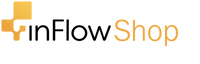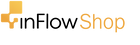How to set up a barcode system

We’ve had a lot of small businesses write in to ask about barcoding, so we put together a three-minute tutorial on how to set up a barcode system.
Our full barcode tutorial video is right here:
https://www.youtube.com/watch?v=XwWTJdKj1wU&t=1s
But since you’re here, this post provides some extra detail to the steps from our video.
Step 1: How to generate barcodes
The first thing to do is prepare a product list spreadsheet so that you can tie barcodes to specific products.
In our video we showed a spreadsheet with columns for Item Name and Barcode, but if you don’t have a full product spreadsheet ready, we’ve got an article on inventory management basics that can help!
When it comes to generating barcodes, you can use a free online barcode generator to generate codes one at a time, or inventory software that can automatically generate codes for each of your products.
As a quick final example, here’s what a product list spreadsheet could look like:

Step 2: Label your inventory
Now that you’ve got a spreadsheet of your products and corresponding barcodes, you’re one step closer to a barcode inventory system.
Now it’s time to physically label your current inventory, so you’ll need a specialized printer and software to create the labels. We’ve had good experiences with DYMO printers, specifically the LabelWriter 450. DYMO also sell their own labels on their website, but you don’t have to use their branded labels — generic ones will work as long as they’re the right size.
The great thing about DYMO is that they offer free label software that works with their printers. It’s quick and easy to install on Windows or Mac, and you can drag and drop the fields you’d like to appear on your labels. Our tip is not to get too ambitious with adding fields at first: stick to the basics like Item Name and Barcode and see how that fits with a few test prints. Remember that you’ll still want to be able to read some of the information on the labels, so having fewer fields on each label means they’ll be easier to skim.
This step is probably the most labor-heavy, because you’ll have to print one label for each of the items that you’d like to barcode. Expect this to take at least a few hours, if not days. The labelling process can go a bit faster if you have software that can filter to your current stock and automatically print labels for just those products (more on this later).
Once you’re done labelling everything you currently have, pat yourself on the back for a job well done, and remember that you should keep the process going for any incoming products.
Step 3: Find inventory software to tie your barcode system together
Finally, you’ll need great inventory software to tie your whole barcode system together. Finding barcode scanners and label printers is pretty easy, but you’ll want an inventory management system that was designed to take advantage of a fully barcoded business. This is where inFlow Cloud comes in.
inFlow can help you build your product list from scratch or import your existing spreadsheet (kudos if you’re already this organized!). After that you can generate unique barcodes for every single product with just a few clicks.
When it’s time to physically label your product, inFlow can kickstart the process by showing just your current stock and printing your labels straight to a DYMO printer. We also make it easy to print labels straight from purchase orders, so you can add incoming stock to your barcode system as it arrives.

Your business will start to reap the benefits the moment your next sale comes in. Instead of having to type items onto a sales order, you can scan barcodes right onto it instead. The same goes for other tasks at your business that are heavy on data entry, like stock transfers or work orders.
We hope this post has helped you learn all the major components of setting up a barcoding system — and if you’d like to get started, inFlow Cloud can help!